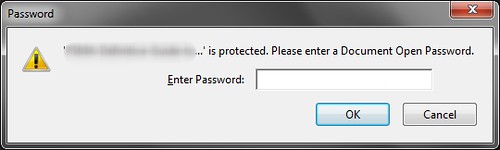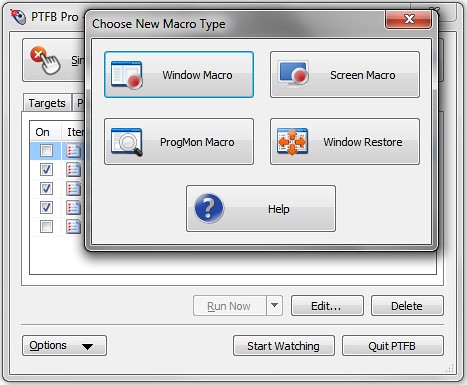Password protected PDF (Adobe Acrobat) files are often used for books, guides, training manuals and other publications that you can buy online. Once you’ve bought the document, you’re given a download link and a password. Adobe Acrobat Reader requires you to enter the password every time you want to view the document, and this can be annoying if it’s something that you refer to frequently. The last thing you need in this security-obsessed age is yet another password to remember. The easiest way to fix this is to get PTFB Pro to enter the password for you automatically.
Here’s a step-by-step breakdown of how to get PTFB Pro to enter the password for the protected PDF automatically:
1) Open the password protected PDF in Adobe Acrobat Reader. Typically this just means double-clicking the document!
2) You’ll now see Adobe Reader prompting for the password. Don’t enter the password just yet!
3) Open up PTFB Pro’s main window (e.g. by clicking on its mouse icon in the system tray).
4) Click on “New Macro” and choose “Window Macro”
5) Click the hand cursor on the password window to start recording, type in your password and hit OK.
That’s it – you’re done! The next time you go to open the document, PTFB Pro will enter the password for you automatically. That’s one less password for you to remember, less typing, and quicker access to the book, guide, or manual that you’ve paid for.
Find out more about boosting your productivity with autoclicks and macros.
CLICK HERE to download a free 30 day trial, no strings attached. If you aren’t entirely happy simply uninstall!