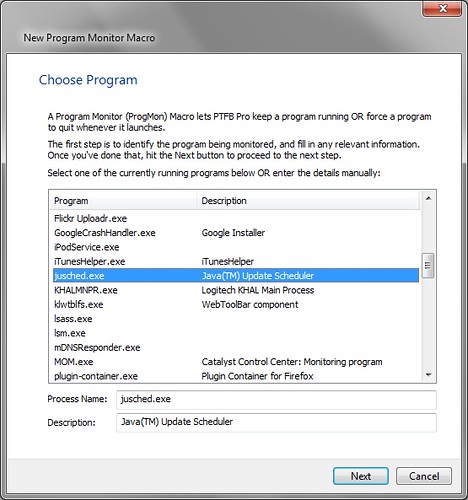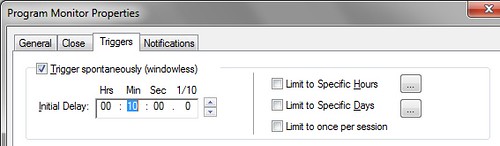I was recently asked if PTFB Pro could be used to prevent a computer going into standby mode. Now obviously there’s already a way to do that in Windows; just head over to the control panel and edit the power-saving options. But what if you don’t want to mess with the way the computer is setup, but just want to hold off standby for one specific task, or a specific period of time? Well it turns out that PTFB Pro can indeed help in this situation, and here’s how:
- Record a screen-based macro that simply wiggles the mouse a bit (changes mouse position a few times)
- Edit the macro to turn off “Skip redundant mouse movement. This is critical, as otherwise the the skip option would suppress the “wiggle”!
- Set the playback speed around normal (about halfway position on the slider)
- Set the macro to repeat just often enough to hold off the standby. For example, if standby is set to trigger after 30 minutes of inactivity, set the macro to repeat say every 28 minutes.
And that’ll do it. The simulated mouse movement of the macro is enough to tell Windows that the computer is still in use, and it had better not shutdown. The same trick also works for holding off screensavers, display power saving and so on. What’s more, you can use PTFB Pro’s triggering options to finely control when and how long the macro runs for. You could for example:
- Have it run daily, weekly, or monthly via the built in scheduler
- Limit the hours it can run between, so that it only runs during work hours, or during a certain portion of the evening
- Use the command line trigger to tie to the Windows Scheduler or other software for even more options
- Tie it to another macro so that it only runs when a certain window is present, or a certain other program / process is running