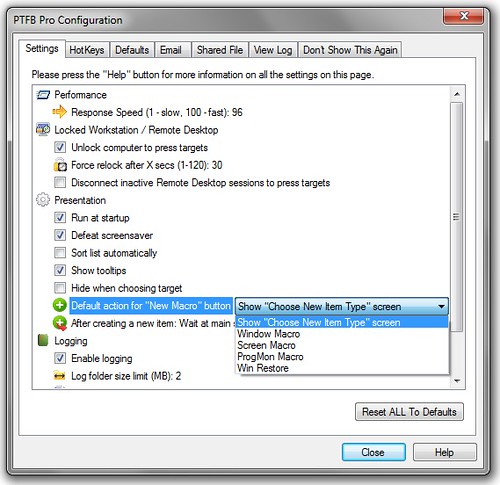In PTFB Pro 4’s default configuration, creating a macro is a two-step process. You press “New Macro” then select the macro type from the resulting screen, or press the right hand side of the New Macro button then choose from the resulting popup menu.
If you typically create a particular kind of macro, you can speed up the process via the “Configure…” screen as follows:
- Use Options -> Configure to bring up the Configuration screen.
- In the “Presentation” screen, locate the entry marked “Default action for New Macro button”. There’s a drop-down list next to it – choose the option you use most from the list.
- Hit Close to save changes.
Now the “New Macro” button is dedicated to creating the macro type that you chose, e.g. Window Restore as in the following screenshot:
Note that you can still create other macro types by clicking on the drop-down part of the button (right hand side) and choosing from the resulting menu.
Find out more about automating your workflow with Macros.
CLICK HERE to download a free 30 day trial, no strings attached. If you aren’t entirely happy simply uninstall!