Frequently Asked Questions
PTFB Pro and high DPI on Windows 8, 7 and Vista
If you have less than perfect vision, or a high resolution monitor that makes text and icons so small you can hardly read them, the solution (in Windows 8, 7 and Vista) is to put your display into high DPI (dots per inch) mode. This applies a scaling factor to text and other parts of the user interface, making them occupy more space on screen thus rendering them much easier to view.
PTFB Pro is now fully compatible with high DPI, but there are a few points to note if you want to get the best results:
1) Make sure you're running a recent version of PTFB Pro, specifically v4.5 or newer. If in doubt, visit our download page and update to the very latest release.
2) Remember that item positions and sizes are affected by the DPI setting. For example, if you record a macro at standard DPI (100%) then switch to a higher DPI value (say 150%) any mouse movements in the macro may now fall short of their intended target. The best way round this if you know you're going to be switching between different DPI settings is to use keyboard actions rather than mouse operations as much as possible. In general, single press, progmon and window restore items are not affected when the DPI setting changes.
3) Ensure you've turned on an optional setting that comes with high DPI, called "Use Windows XP style DPI scaling". This helps minimize problems with older programs that haven't been built to cope with high DPI. To get to this setting, proceed as follows:
a) Open up the Display control panel. There are various ways to do this, e.g. work through the control panel hierarchy by choosing first "Appearance and Personalization" then "Display", or alternatively right-click on the desktop and choose "Personalize" followed by "Display".
b) Choose "Set custom text size". You'll then see a similar screen to the one shown below. You can use this to set the scaling factor and you can also tick the box marked "Use Windows XP style DPI scaling". Click OK when you're done to save changes.
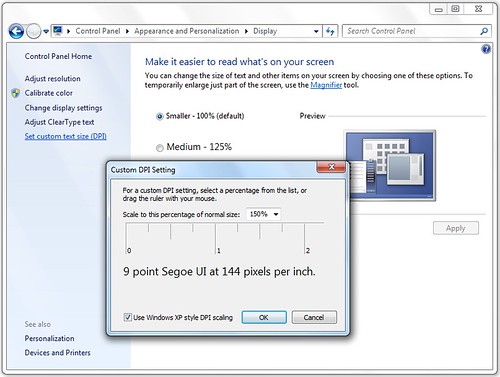
So to recap, if you want to use high DPI and PTFB Pro together on Windows 8, 7 and Vista, there are two things you need to do:
PTFB Pro is now fully compatible with high DPI, but there are a few points to note if you want to get the best results:
1) Make sure you're running a recent version of PTFB Pro, specifically v4.5 or newer. If in doubt, visit our download page and update to the very latest release.
2) Remember that item positions and sizes are affected by the DPI setting. For example, if you record a macro at standard DPI (100%) then switch to a higher DPI value (say 150%) any mouse movements in the macro may now fall short of their intended target. The best way round this if you know you're going to be switching between different DPI settings is to use keyboard actions rather than mouse operations as much as possible. In general, single press, progmon and window restore items are not affected when the DPI setting changes.
3) Ensure you've turned on an optional setting that comes with high DPI, called "Use Windows XP style DPI scaling". This helps minimize problems with older programs that haven't been built to cope with high DPI. To get to this setting, proceed as follows:
a) Open up the Display control panel. There are various ways to do this, e.g. work through the control panel hierarchy by choosing first "Appearance and Personalization" then "Display", or alternatively right-click on the desktop and choose "Personalize" followed by "Display".
b) Choose "Set custom text size". You'll then see a similar screen to the one shown below. You can use this to set the scaling factor and you can also tick the box marked "Use Windows XP style DPI scaling". Click OK when you're done to save changes.
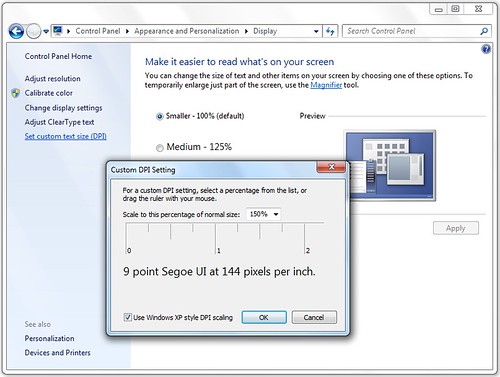
So to recap, if you want to use high DPI and PTFB Pro together on Windows 8, 7 and Vista, there are two things you need to do:
- Make sure you're running a recent version of PTFB Pro, specifically v4.5 or newer
- Choose the DPI setting that looks best to you, and enable the optional setting "Use Windows XP style DPI scaling"
Help Topics:
Last Updated 8 years ago
Help Topics
- PTFB Pro