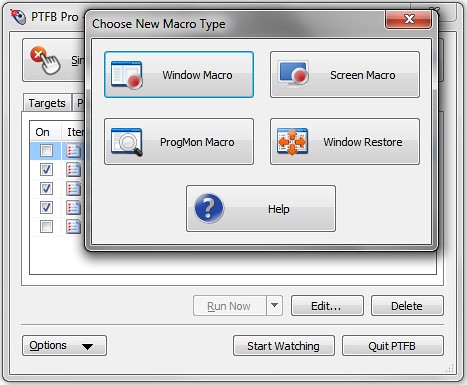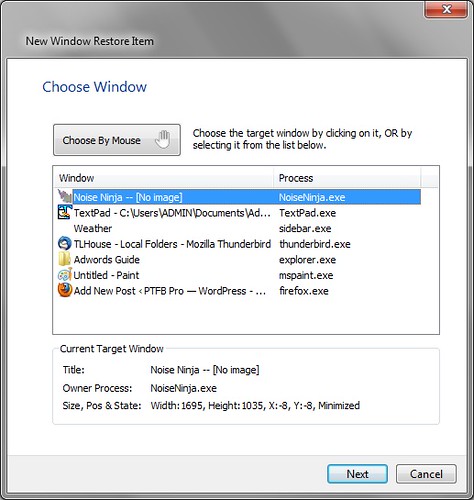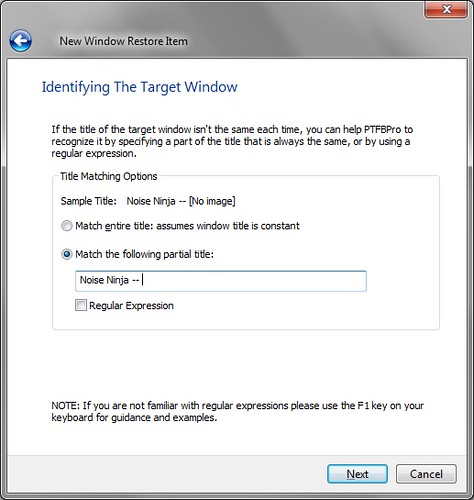Starting with version 4, PTFB Pro supports the creation of items that automatically adjust windows to your preferred size, position and state when they appear. These items are intended primarily for programs that either don’t remember their most recent screen position, or fail to restore it correctly from one session to the next. For example, it’s not uncommon to see an older and otherwise fully functional program that doesn’t cope very well with the extra thick window borders used by Microsoft’s “Aero” interface. With a bit of help from PTFB Pro, such programs will once again occupy the correct position on screen, time after time.
For this example, I’ll use a program called Noise Ninja 2, which removes the noise (unsightly grain) from digital photographs. Noise Ninja 2 was written before the new look themes of Vista and Windows 7, and though it makes an attempt at restoring its size & position from the previous session, it doesn’t quite get it right. It cuts off the top of the window slightly when it starts up. It’s a minor thing, but it bugs me, so I use one of PTFB Pro’s Window Restore Macros to fix it.
Here’s how:
1) Start up Noise Ninja (or the program of your choice)
2) Open up PTFB Pro’s main screen, hit New Macro and choose Window Restore
3) Select the target program’s window in the list, and hit Next
4) On the next page, I need to make a few tweaks to help PTFB Pro recognize the Noise Ninja window, because Noise Ninja includes the name of the currently open file in its title (many other programs do the same). I select the “Match the following partial title option” and cut out the name of the current document:
5) On the Action page, I just tick the “Maximize” option and move on
6) On the final page I just supply a more meaningful title, like “Noise Ninja – Maximize”, and hit Finish
That creates the Window Restore macro, and as soon as I hit “Start Watching” PTFB Pro fixes Noise Ninja’s window, and keeps fixing it automatically whenever I start up Noise Ninja in the future. That’s one less irritating distraction when I’m editing my photos!
Find out more about boosting your productivity with autoclicks and macros.
CLICK HERE to download a free 30 day trial, no strings attached. If you aren’t entirely happy simply uninstall!