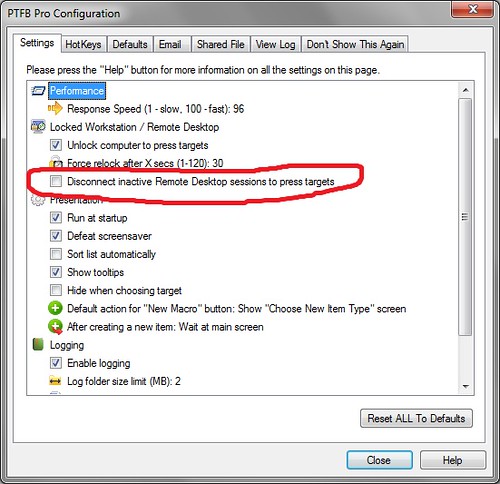Remote Desktop is a real boon to many Windows users. It’s free, and it lets you control a PC in another location without have to leave your seat. Unfortunately, as many people have found, strange things happen when you minimize the remote window or close it without formally disconnecting the session; the remote copy of Windows suddenly stops responding to the mouse and key presses generated by macro recorders – PTFB Pro included.
Happily PTFB Pro now includes a workaround for this. All you have to do is turn it on:
1) Open up PTFB Pro and choose Options -> Configure to bring up the configuration screen
2) Tick the option marked “Disconnect inactive Remote desktop sessions”
3) Hit Close, and you’re done
So what does this option do?
When the option is ticked, PTFB Pro is able detect when it’s running in a remote desktop session that has become inactive – in other words, that the RDP window has either been closed or minimized. It still doesn’t take any action at this point – not until it spots something that requires its attention. This might be a macro that has to run, or a button that needs to be pressed, but whatever the cause, when PTFB Pro realizes that it has to take action, it disconnects the remote session. As soon as that happens, the remote copy of Windows stops ignoring mouse and key presses and PTFB Pro is able to carry out its work.
It’s important to note that the disconnection never happens while you’re working with the remote PC! It only happens when the connection has become inactive because you’ve either closed or minimized the remote window. Obviously if you subsequently want to check in on the remote PC you have to reconnect, but better that than discovering that an important task has been held up for a few hours because the connection went inactive!
Notes For Windows 7
Behind the scenes PTFB Pro uses the TSCON command to kick the inactive remote desktop session back to the console. Under Windows 7 the TSCON command can only run with full (elevated) privileges. Consequently PTFB Pro’s attempts to use the command will be ignored by Windows. There are two ways to get round this.
1) You can disable User Account Control (UAC). This is not recommended as it weakens Windows 7’s inbuilt security somewhat, but it does allow PTFB Pro to execute TSCON correctly and eliminates a number of Windows prompts. The choice, and the associated risks, are yours to take.
2) Alternatively, you could create a small .bat file that includes the following command line:
tscon 1 /dest:console
Create a shortcut to the .bat file and in the Compatibility page of the shortcut’s properties set the option labelled “Run this program as an administrator”. Use the shortcut to exit the remote session whenever you want PTFB Pro to be able to continue handling targets. Note however that Windows will ask you for permission for this each time.
Find out more about boosting your productivity with autoclicks and macros.
CLICK HERE to download a free 30 day trial, no strings attached. If you aren’t entirely happy simply uninstall!