System tray balloons such as the one below were originally used as a way of alerting you without getting in the way of your current task.
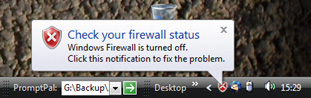
Unfortunately, they can be an annoying distraction if they’re not carrying relevant information. For example if you temporarily turn off Windows’s inbuilt firewall to troubleshoot a network problem, you’ll get a balloon pointlessly telling you what you’ve just done. A battle of wills between you and the computer now ensues: can you ignore the balloon until it closes, or will you succumb and interrupt your troubleshooting to hit the balloon’s close box? Of course you could just disable such warnings completely, but that’s generally not a good idea.
Happily, PTFB Pro can now dismiss these tedious little attention seekers. Here’s how:
- When the balloon next appears, create a new single-press item (not a macro)
- Target the single press item on the balloon’s close box
The resulting item can be edited just like any other. You can for example set a trigger delay of 1 to 2 seconds so that you get to read the notification, but it closes before it becomes an irritation. The only difference is that on the General page of the item’s properties, the Action section now carries an explicit “Close Tooltip” option.
Find out more about boosting your productivity with autoclicks and macros.
CLICK HERE to download a free 30 day trial, no strings attached. If you aren’t entirely happy simply uninstall!
