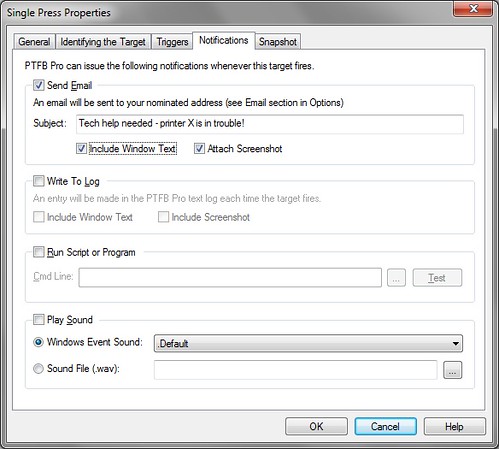The “notification” options available for every macro, button press, window restore and program monitor item in PTFB Pro were added primarily for those wishing to keep a record of PTFB Pro’s activities but they can easily be put to other uses.
For example, let’s say your company has a PC set aside for specific tasks, like scanning, faxing and printing for example. That PC is open for all employees to use, but you’re the techie/administrator responsible for keeping it running smoothly. When something goes wrong the regular staff have to get a message through to you to fix it, but do they know where you are? What your extension number is? Wouldn’t it be handy if the notification of the problem happened automatically? With a bit of help from PTFB Pro, it can.
Let’s say the condition you want to catch is that the printer has run out of ink/toner. The PC hosting the printer puts up a warning message when this happens, and that’s what you can use as the trigger for an email from PTFB Pro, as follows:
1) Configure PTFB Pro for sending emails. This is just a matter of filling out the details of your SMTP server (which can even be GoogleMail).
2) Create a “Single Press” item that just clicks somewhere on the warning message. It doesn’t really matter where the click occurs, because it’s the notification that you really want!
3) Double-click the new item to open it for editing, and switch to the Notifications tab. Tick the “Send Email” box, put in a meaningful title for the email, and if you like have PTFB Pro take a screenshot of the warning message itself so that you can see the problem for yourself before you’ve even left your seat.
Hit OK to save changes and “Start Watching” to put PTFB Pro into action, and you’re done. The next time the problem occurs, you’ll get an email with an attached screenshot of the error screen. You’ll soon be on your way to fix it, armed with accurate info on what the problem is, rather than a vague description from another member of staff.
Find out more about boosting your productivity with autoclicks and macros.
CLICK HERE to download a free 30 day trial, no strings attached. If you aren’t entirely happy simply uninstall!