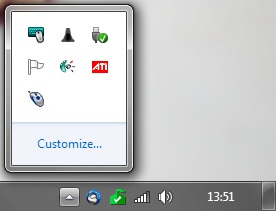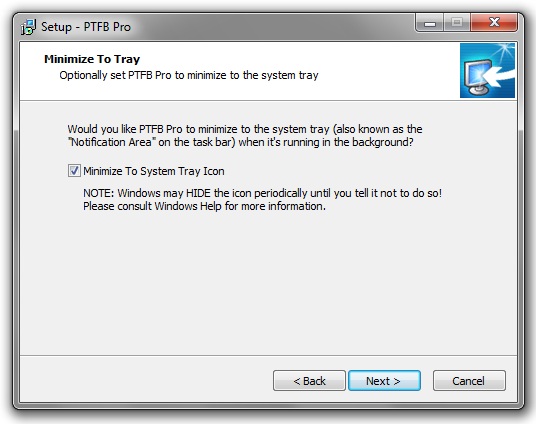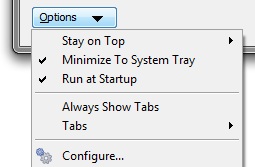Ever since Windows XP, Microsoft has been taking steps to keep the system tray (also known as the task bar notification area) free of clutter. Its latest operating system – Windows 7 – now automatically hides system tray icons in less than one minute, often without warning. In fairness, Microsoft has at the same made it a little easier for knowledgeable users to permanently unhide icons they want to see all the time, like email icons, antivirus and of course, PTFB Pro. All you have to do is click on the little arrow by the system tray and drag the icon you want off the little popup window and back into the tray:
Click the arrow to see the icons that Windows 7 has hidden, then drag PTFB Pro’s mouse-like icon out of the popup window and back into the system tray..
Now PTFB Pro’s icon will stay in view permanently!
This is fine for users that know about it, but I’m sure it confuses a lot of people. They see the icon one minute, and the next minute its gone, without any warning from Windows. Not very helpful, Microsoft!
To help counter this, the latest release of PTFB Pro can now live either solely as a system tray icon (like all the previous versions) or as a regular task bar button. On Windows 7 and Vista, this choice is now offered within the installer:
Minimize To Tray Option In the Installer
It’s also available at any time via the “Minimize To Tray” entry in the Options menu within PTFB Pro itself:
Hopefully this will help new users who aren’t familiar with Windows 7’s icon-hiding practices, whilst allowing more experienced users to run with PTFB Pro in its most discrete yet readily accessible form: the system tray icon.