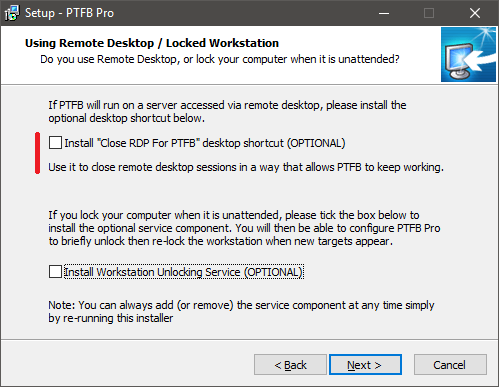Further to the previous post on using PTFB Pro on a machine that is primarily accessed through Remote Desktop, a new version of PTFB Pro is now available (v5.2.3.0). This version has an updated Help file, and ships with a ready-made batch (.bat) file designed to be used whenever you wish to close the remote desktop session window.
The batch file contains an upgraded version of the TSCON command featured in the last blog post, like this:
for /f “skip=1 tokens=3” %%s in (‘query user %USERNAME%’) do (
%windir%\System32\tscon.exe %%s /dest:console )
Rather than assuming a fixed ID for the session, this small snippet of code gets the correct ID and uses this in the TSCON command.
The new installer for PTFB Pro has an option to place a shortcut to the batch file on your desktop, for convenience. What’s more, the shortcut is marked as requiring Administrator privileges, so there’s no need to remember to use “Run as Administrator” when you launch it.
Serious thought was also given to including the registry hack that keeps the Remote Desktop session responsive when the window is minimized, i.e. this one:
- On your local computer, close all open Remote Desktop sessions.
- Launch the Registry editor (regedit.exe).
- Navigate to the following Registry key:
HKEY_LOCAL_MACHINE\Software\Microsoft\Terminal Server Client - Create a DWORD value named RemoteDesktop_SuppressWhenMinimized and set it to 2.
- Close the Registry Editor.
Ultimately the decision was taken not to include this, as it may not be appropriate in all cases (for example, this registry modification is know to cause issues with some other 3rd party software), so don’t forget to apply this mod yourself if you need it.